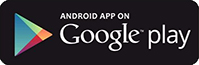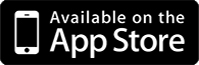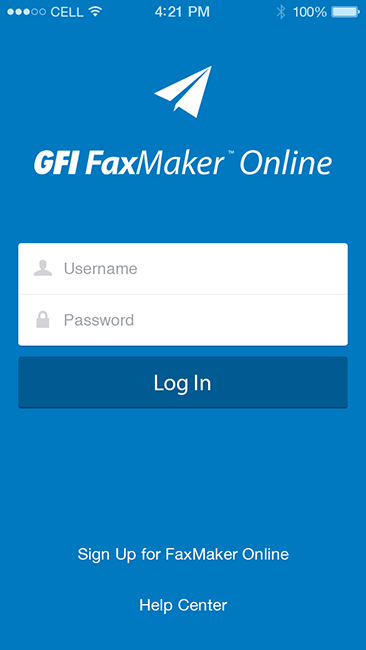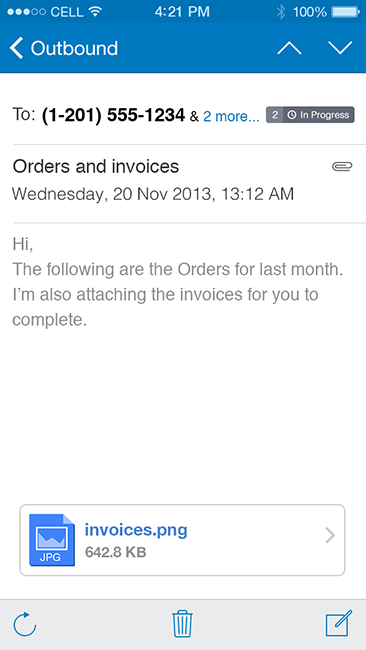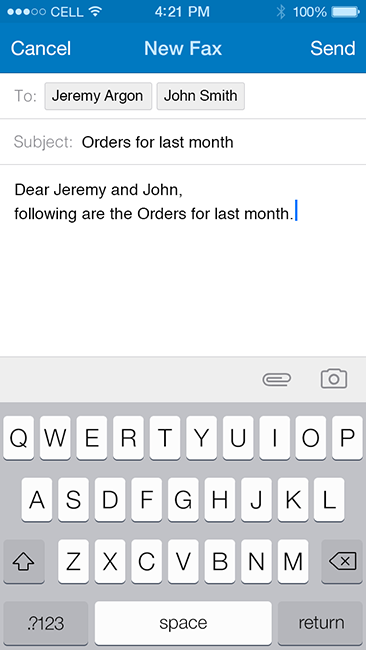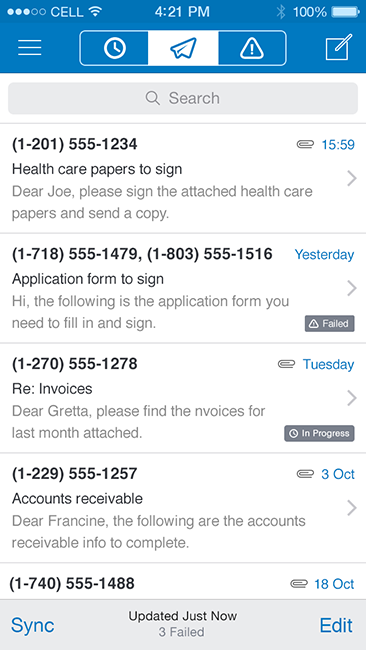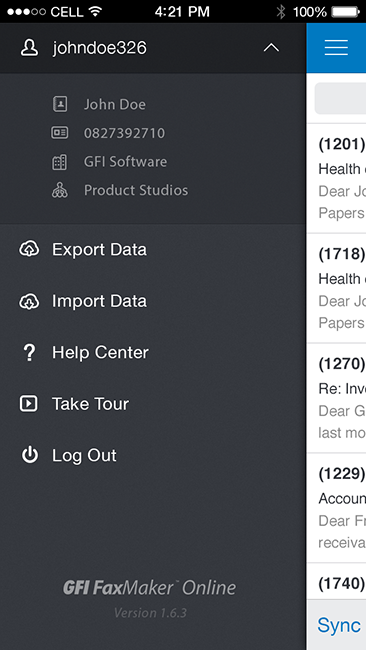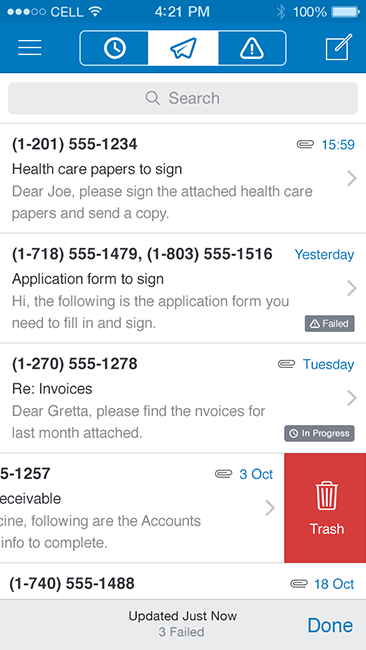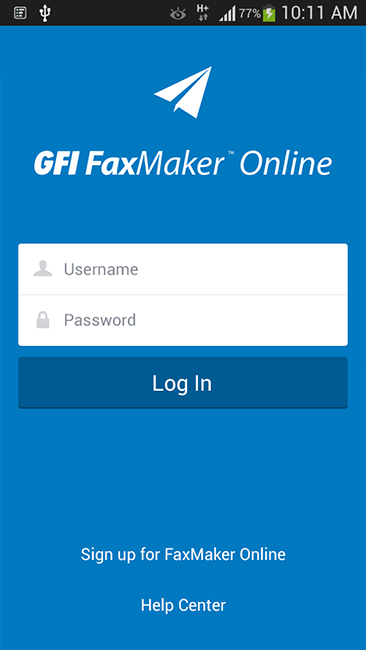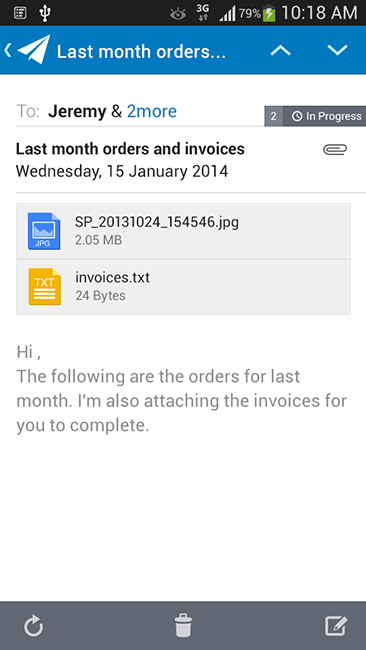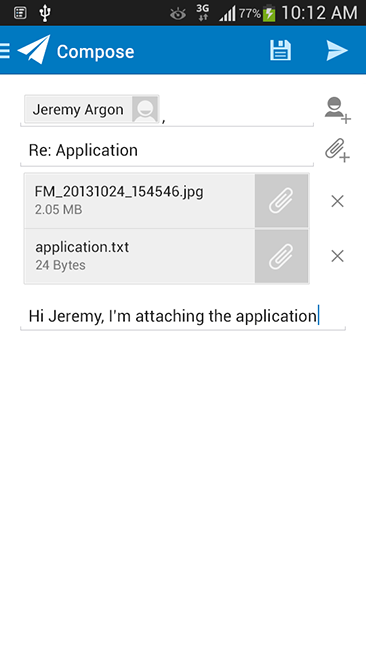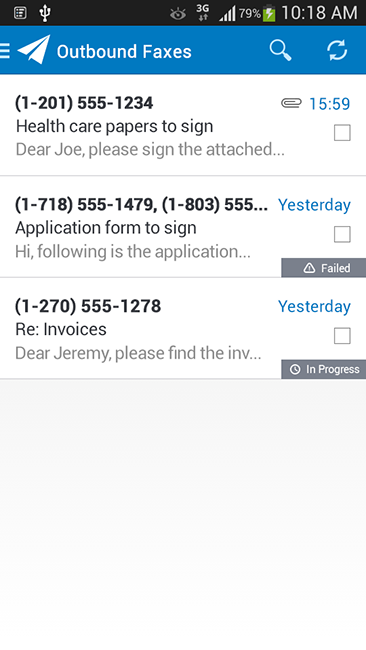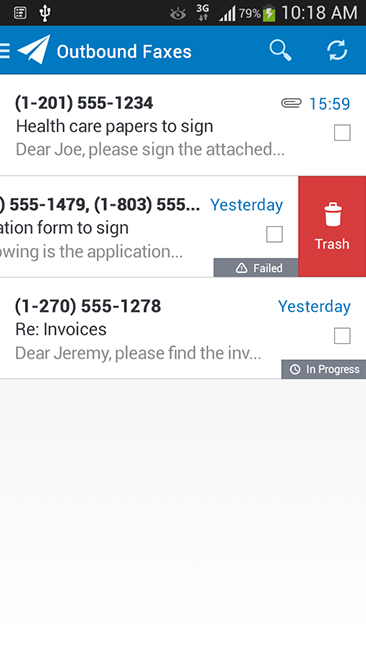Mobile App - GFI FaxMaker Online
The new GFI FaxMaker Online mobile app for Android and Apple Smart phones lets you send faxes directly and securely from your mobile device anytime, anywhere. Where ever you are, you won’t get caught short when you need to fax a document urgently.
You can compose a fax message, take a snap of that important document and fax it directly from your smart phone. You can also attach other documents and images and send your fax without the need for access to a PC or fax machine.
All you need is a GFI FaxMaker Online account and internet access and you can fax from anywhere, anytime.